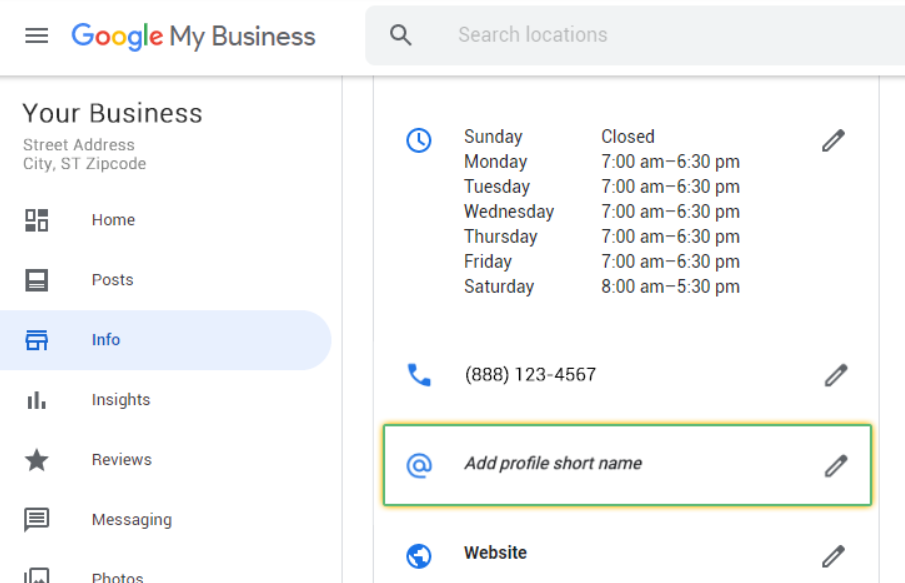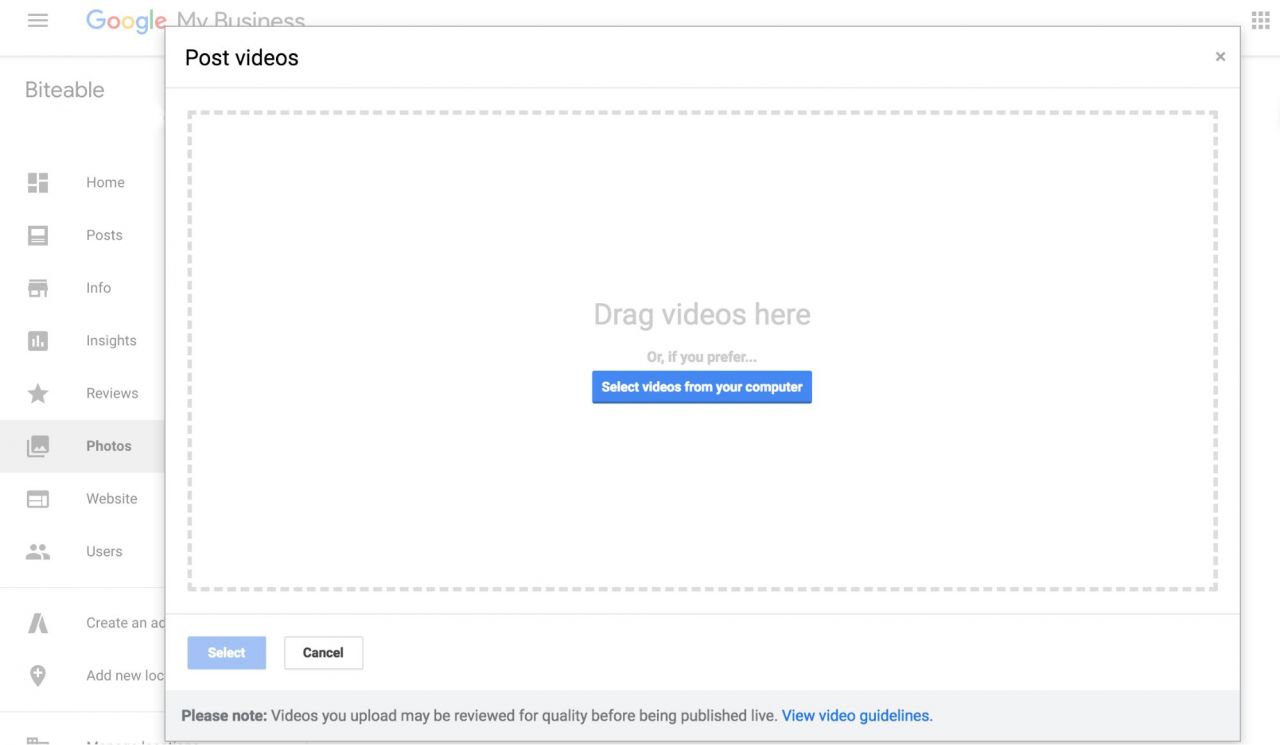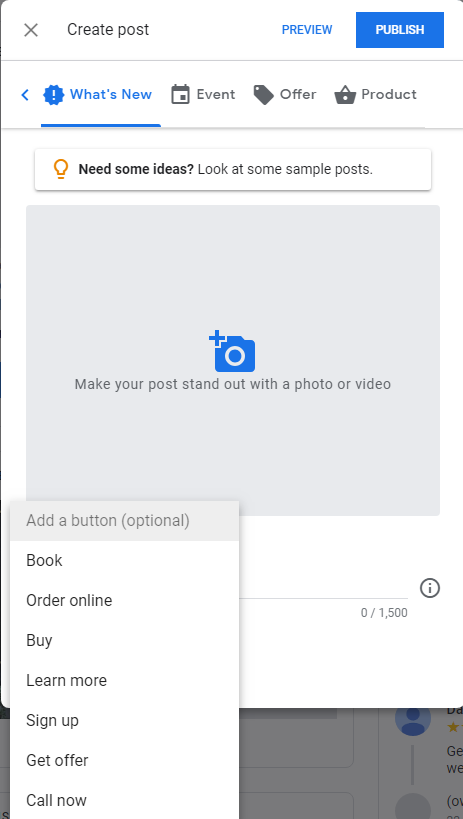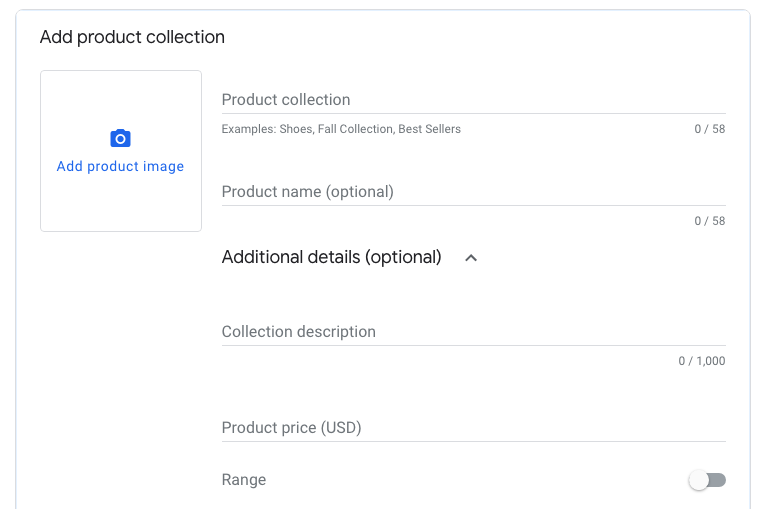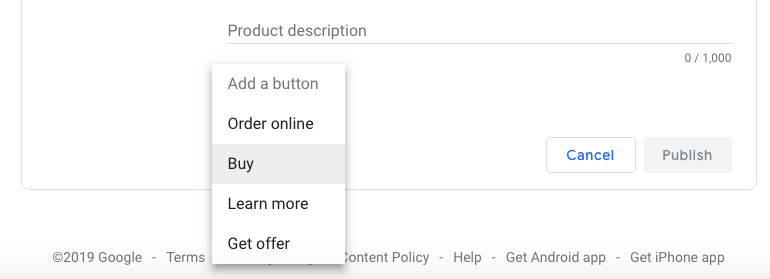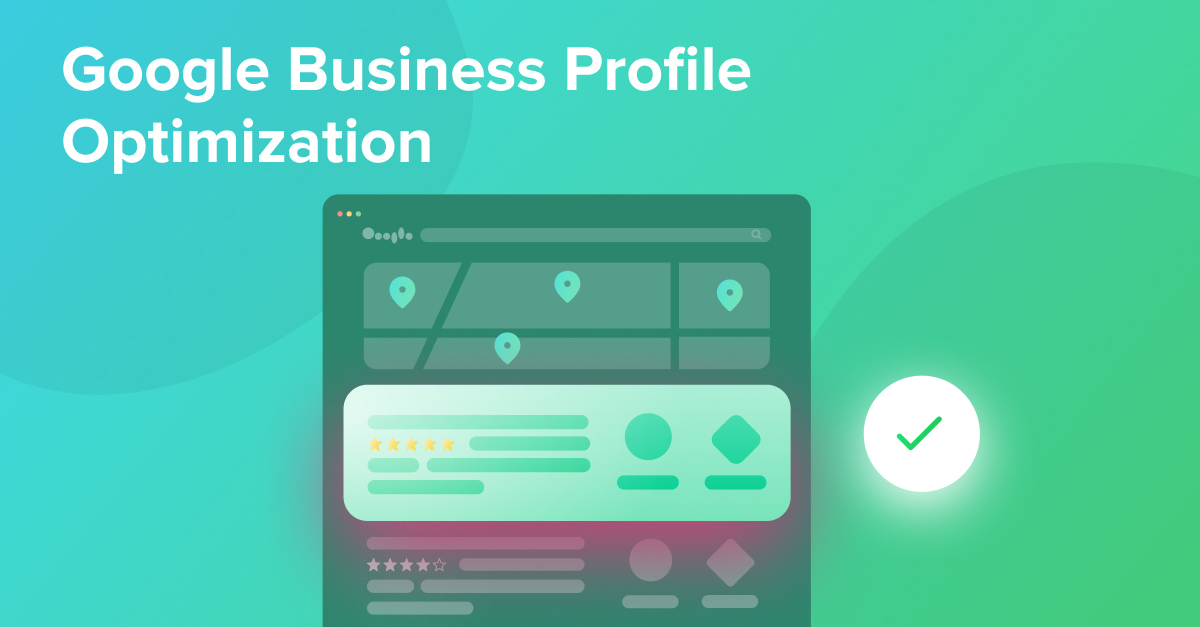
If you run a local business, having a strong online presence is critical for success.
And the cornerstone of all your local SEO efforts is a great Google Business Profile.
(Note: Maybe you’re more familiar with Google Business Profile’s old name “Google My Business”. Google changed the name of this service which is why we use the new name “Google Business Profile” throughout this article.)
Last week, you learned how Seobility’s new Local Pack Rank Tracking helps you monitor your Local Pack rankings. In this guide, you’ll learn how to improve these rankings by creating a strong Google Business Profile that gets results, including:
- Writing a standout business description
- Adding eye-popping photos and posts that get read
- Collecting reviews that put you ahead of the pack
… and much more.
Let’s get started.
Table of Contents
Why do I need to optimize my Google Business Profile?
If you have a business, you need a Google Business Profile. It’s that simple.
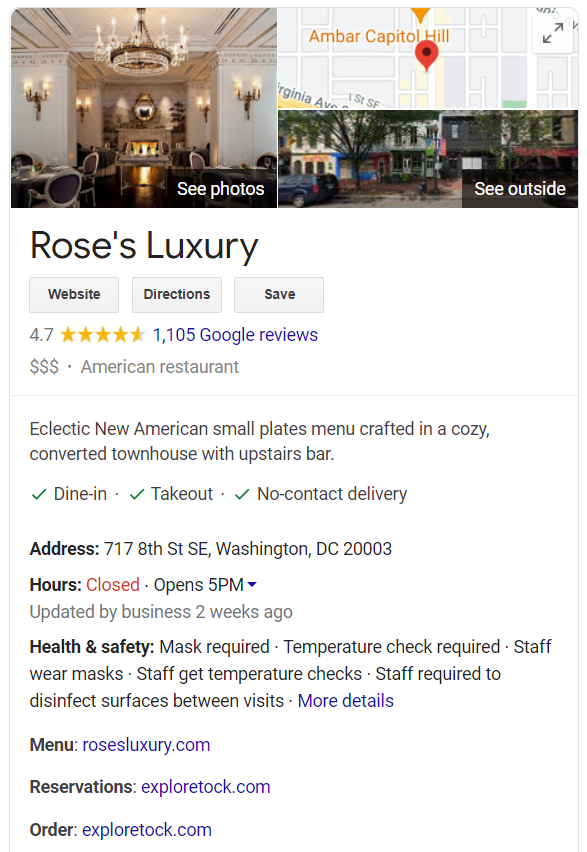
Your Business Profile is the key ingredient in a strong local SEO game. It gives your business an online presence in Google’s search results with all the information consumers are looking for.
Add in the fact that your profile will appear in Google Maps — and any third-party platform that uses the Google Maps API — and you can start to see why having your profile sorted is so critical.
Here are some ways how optimizing your Business Profile can help you grow your business:
Attract more customers. By far, the biggest benefit of optimizing your Business Profile is getting more customers in the door. When you optimize your Business Profile, potential customers can discover your business through Google searches, contact you by phone or text messaging, check out your products and services, book an appointment, read FAQs, and more.
Boost awareness. Google is increasingly taking steps to answer questions directly within the search engine through rich snippets and other search features. That means zero-click searches are on the rise, in which users get their questions fully answered by search results pages. By optimizing your Business Profile, you can make sure consumers get all the information they need about your business, right in Google’s search results.
Improve local search results. Google considers activity and quality of information as ranking factors for Business Profiles along with obvious signals like proximity and relevance. Keeping your listing up-to-date and fresh ensures that you’ll get better results and greater visibility over the long term.
How to Optimize Your Google Business Profile
Now that you know why your Business Profile is so important, we’ll walk you through everything you need to do to get your account up and running — step by step.
Create Your Google Business Profile Account
Before you can do anything else, you’ll need to set up an account.
Head to google.com/business. Click “Manage Now” on the home screen, then choose “Add Your Business to Google.”
Choose Your Business Name And Category
Create a new account using your business name. Once you choose your business name, you’ll select your category.
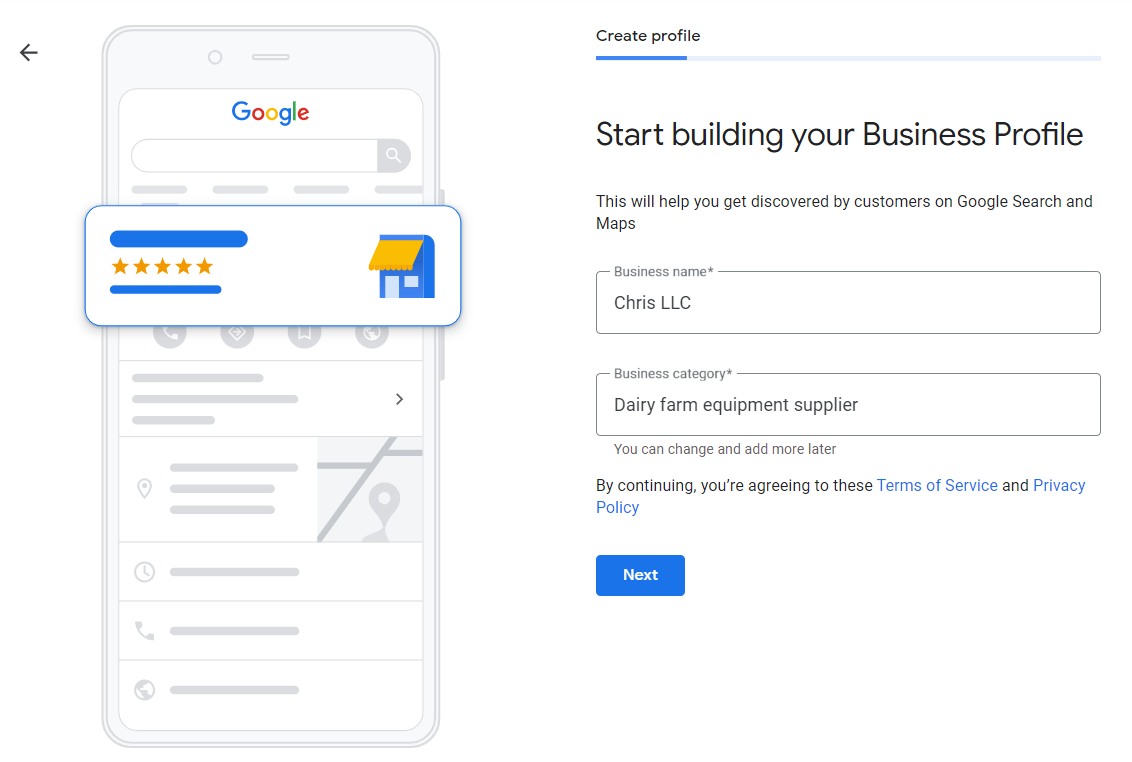
To choose the right category, be specific. Don’t just choose “Attorney” — choose “Bankruptcy Attorney” or “Family Law Attorney.” While category suggestions will start to appear as a drop-down list, you can also view the full list of over three thousand categories to find the right fit.
Google uses your business category to understand what your business offers and help customers find you based on general keyword searches. It’s critical for proper search placement.
‘Proper GMB category association’ was the 4th most important among 50 local ranking factors, according to a recent Moz survey of local search ranking factors. And 7th on the list was ‘GMB primary category matches a broader category of the search category.’
Here’s how choosing the right business category can level up your search results.
- Show up in discovery searches. Proper category placement enables customers to learn about your business. If you’re a hairstylist, people might find you by searching for “men’s haircuts,” “kids’ haircuts,” or “extensions.” In fact, 84% of business profile views on Google come from discovery searches (in which the user searched for a keyword relevant to the business and the business’s profile appears).
- Take advantage of category features. Choosing a business category gives you access to features built just for that category. For instance, hotels can pull in star ratings and restaurants can include menus and reservation buttons. These features give customers the information they need to opt for you over the competition.
Choose Your Location
If you serve customers out of a physical location, you’ll want to set your address. On the next screen, you’ll be prompted to enter this information:
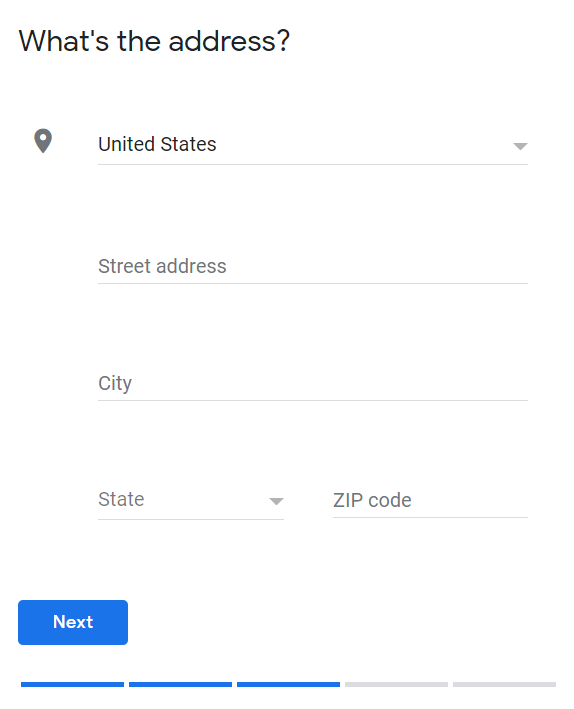
As you fill in this basic information, remember: consistency counts.
Google will check your contact information against local business listings to ensure that they’re completely correct and up-to-date. If there are inconsistencies, you’re seriously slowing down the process of getting your business ranked in Google.
What that means for you: it’s critical to ensure that your business name, address, and phone are listed exactly as they appear on store signage and in other business listings.
It can damage your credibility if Google spots inconsistencies. And resist the temptation to add additional keywords — it’s considered spam and can cause your profile to be excluded from search.
Set Your Service Area
Once you set your physical address, you can also specify your delivery area. If you go to customers’ locations, choose “Yes,” and you’ll be prompted to enter the locations you serve on the next screen.
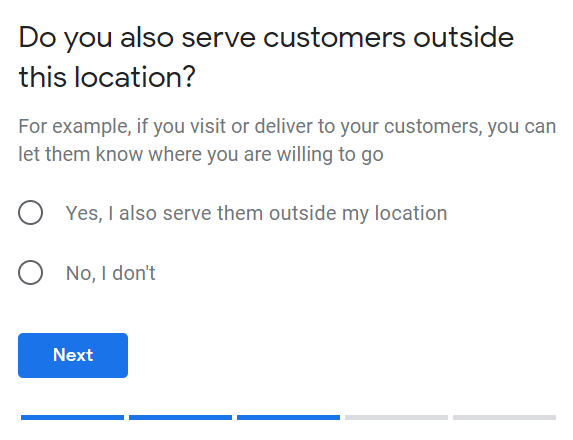
Enter Your Phone And Website Information
Finally, enter your phone number and website URL:
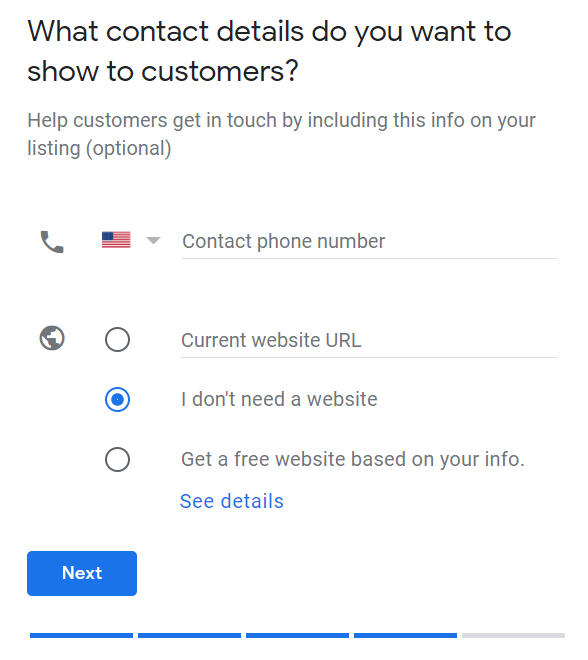
Verify Your Account
Once you’ve set up your profile, you’ll need to verify your account. From the dashboard, you’ll see a “Verification Needed” notice. Click “Verify Now” to proceed.
(Note: In addition to the name change, Google also announced that all features of the former Google My Business Dashboard will be moved to Google Search/Google Maps during the next months. The website will then only be needed to manage multiple Business Profiles in one place. We’ll update this article, as soon as any of the features described below change.)
Depending on your business, you’ll have a variety of options to verify your account. Most businesses will verify by postcard through the mail, but some local businesses can verify over the phone or by email.
Choose Your Short Name
After you verify your business account, claim your short name from the Info panel in the dashboard.
Your short name is a handle that makes it easy for local customers to find your Google business listing.
Google requires that your short name be related to your business name (or the name people use to refer to your business). Adding your location is an easy way to make your short name more distinctive.
For example, if your company name is Don’s Auto Body and you’re located in Durham, you might choose “donsautobodydurham” as your short name.
You can use the [company name][location] format to set up different Business Profiles for different locations, too. For example, Chipotle could set up chipotle14thstreetdc for its DC location on 14th Street. Keep in mind that each short name can be no more than 32 characters long.
Your Business Profile is then directly accessible by entering g.page/[your custom name] into the browser bar.
Craft a Great Business Description
Right below your business name, you’ll see a short description of the business:
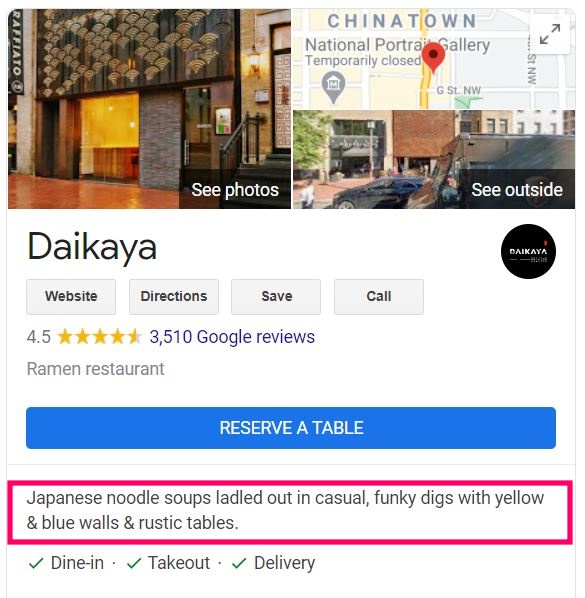
But don’t get too excited. It’s one of the few parts of your profile that you don’t control.
Google writes the summary for you. It’s part of their efforts to ensure a consistent user experience across the platform.
Scroll down a bit and you’ll see the “From the Business” section. This is your opportunity to provide additional context and engage your readers.
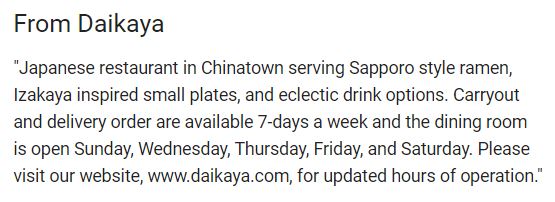
Like with any other piece of content, you’ll want to optimize your business description for search. Choose two to three focus keywords — including a location keyword — and make them the starting point for your text.
Writing your business description is surprisingly straightforward:
- Repurpose existing copy. Save time drafting this section. Pull existing copy from your company mission statement or your About page, and provide additional context that’s not already available elsewhere in your profile.
- Frontload key information. Within the first 250 characters, you’ll want to hit all your key points. After that, the description is hidden and viewers need to click “See More” to read it in full.
- No promotions. Google’s guidelines prohibit you from mentioning or linking out to promotions in your business description. Stick to giving a clear, compelling description of your business.
Connect Your Profile To Your Social Media Accounts
Like your business summary, your social media profiles are handled by Google. Google gathers business information from across the web from various sources and automatically adds social profiles to eligible businesses.
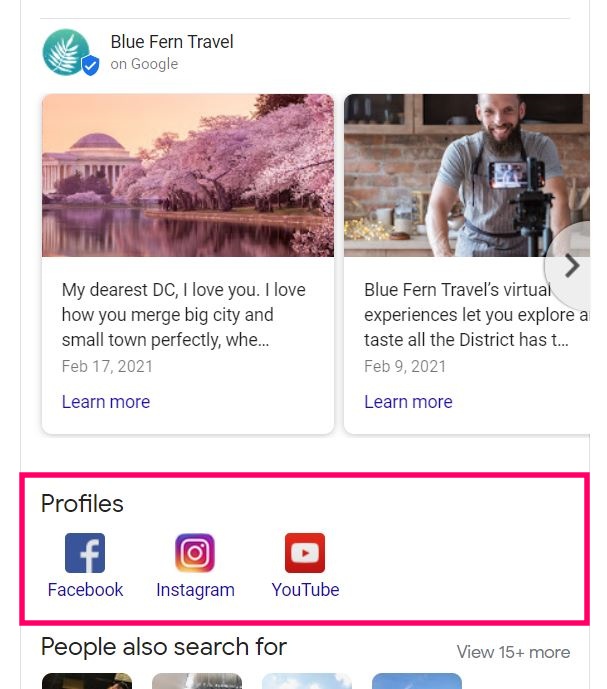
To take advantage, it’s critical to make sure that your data is consistent across all platforms.
Make sure that you’ve used the same business name on your social media profile as on your Business Profile. And complete the verification process if a social media platform requires it. These steps show Google your profile is legit.
You’ll also want to use the schema markup on your website to link to your social media accounts. By using the sameAs property, you can quickly and easily show Google that your site and your other social media properties belong to the same business.
Upload Eye-Catching Photos
Visual content is more important than ever, and your Google Business Profile is no exception.
Businesses that add photos to their profiles get dramatically better results — like 42% more requests for driving directions in Google Maps and 35% more website visits, compared with businesses that don’t add photos. That’s according to Google.
And adding photos brings a lot of additional benefits to your Google Business Profile.
- Look your best. Anyone can upload photos to your Google profile, so it’s easy to wind up with photos that don’t represent your business well. Adding your own photos is the best way to create a photo that looks like a million bucks.
- Stay active. By regularly adding photos, you show Google that you’re actively maintaining your profile, which helps improve your position in search. Upload new photos frequently — at least once a week.
- Get more customers. Profiles with photos bring in more business. And the more photos you add, the better you’ll do. BrightLocal found that businesses that have more than 100 photos get over 500% more calls, 1,000% more website click-throughs, and 2,700% more direction requests than the average business.
DC’s Compass Coffee does it right. Their photo gallery features dozens of stunning images from the business and patrons alike:

To create a visually stunning profile, keep these guidelines in mind:
- For the cover photo, choose an image that best represents your brand. (Users will see different photos depending on their search query, so don’t worry too much about this.)
- If you run a brick-and-mortar business, upload at least three exterior photos of the business. Try to ensure that they’re taken at different times of day and in different lighting conditions.
- If you have a physical location, you’ll also want at least three interior photos of the business that show an appealing, customer-friendly atmosphere.
- Add at least three photos of your team members. In addition, you’ll want at least three photos that show your team members working with or serving customers.
- Include at least three photos of your products or services — for example, a coffee shop might feature photos of fancy espresso drinks and a kitchen store might feature photos of the pots, pans, and bakeware on offer.
- To increase engagement, consider creating a virtual tour. You can upload 360° photos to give users an immersive experience of your business.
- Avoid stock photos or photos that have been heavily Photoshopped. Google’s priority is representing your business the way it actually is.
Adding Videos To Your Profile
These days, most businesses have a great visual presence online. And that means photos alone are just table stakes.
But there’s good news.
You can still get an edge by adding short, engaging videos to your profile. And it’s easy to do.
When you log into your Google Business Profile, choose Photos and then click the “Videos” tab.
Click the blue plus sign in the upper right corner, and you can drag and drop the video you want to upload from your computer:
It’s that simple.
For best results, make sure your video conforms to Google’s limitations on video files.
- File size: Up to 100 MB
- Length: Up to 30 seconds
- Resolution: At least 720p
Collect and Respond to Google Reviews
Customer reviews are the most important factor in customer buying decisions.
Consider these findings from BrightLocal:
- 87% of consumers say they read online reviews for local businesses
- 79% of consumers say they trust online reviews as much as personal recommendations from friends or family
- Negative reviews make 92% of customers less likely to choose a business
- Consumers are most likely to read reviews for restaurants, hotels, medical providers, automotive repair, and clothing stores
- 52% of consumers would only consider choosing a business that has an average customer review of four stars or higher
- When writing a review, 20% of consumers expect a response within one day
If you’re like most consumers, you take a quick look at customer reviews before you’re ready to buy from a business.
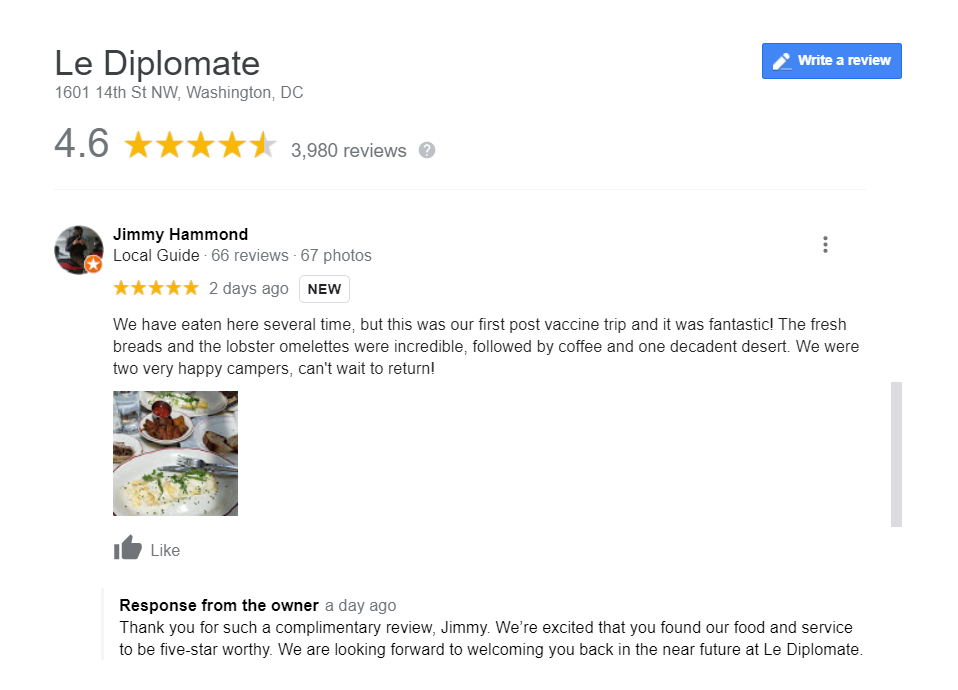
With customers increasingly relying on reviews to decide which local businesses to support, it’s critical to collect positive reviews that can attract more buyers to your business.
And that’s where online reviews can help you leapfrog ahead of the competition.
If you’ve been letting your customer reviews slide, the key is to quickly collect a stockpile of strong reviews from your best customers… while building a system that lets you reliably generate great reviews over time.
Here’s how.
- Ask. Start by approaching your best customers to generate momentum quickly. Don’t be afraid to ask for reviews — 62% of customers will write reviews when asked to do so.
- Make it easy. Give your customers a review shortcut link to make the review process simple.
- Link to your review page. Create a link to your online review page from your website with an attention-grabbing CTA.
- Respond to reviews. Engaging with reviewers is critical. It shows that you care about customer feedback, which encourages more people to leave reviews. It enables you to address issues that have led to poor reviews and increase your overall average review. And interacting with reviewers improves your position in search.
One more thing. Don’t offer incentives in exchange for good customer reviews.
Google’s guidelines are pretty clear: “Don’t offer or accept money in exchange for reviews.” And they’ve taken action against companies for offering incentives of any kind, including gifts and giveaways. Don’t take the risk. Ask for reviews, but don’t offer bribes or incentives.
Regularly Post to Your Google Business Profile
Google made a seemingly small update to Google My Business in June 2017, when they rolled out Posts as a Business Profile feature.
But that small change completely transformed Google My Business, turning it into a full-fledged social media platform catering specifically to local businesses.
So what are Posts, anyway?
In a nutshell, a Post is a micro-blog post. Businesses can post a short snippet of text along with images and video.
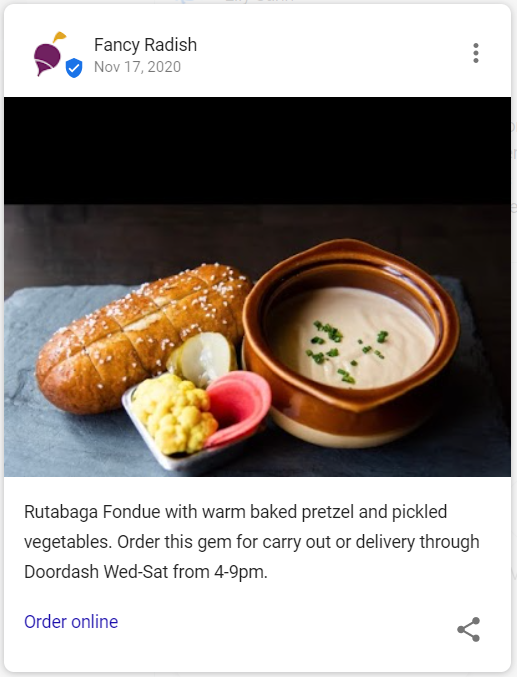
Users who are browsing Google have higher search intent than those on social platforms like Facebook and Instagram.
And that makes sense: when users find your business on Google, it’s because they searched for a relevant search term.
So it’s no surprise that posting regularly increases the number of interactions you’ll have with customers who find your profile.
You can use posts for all sorts of purposes: giving a business update, promoting an event, sharing an offer, or getting the word out about a new product.
Here’s how to use them for best results.
- Post often. Adding a Post works the same way adding a photo does: it shows you’re regularly keeping your profile up to date, which signals to Google to push it up in the rankings.
- Promote offers. Recently, Google’s algorithm has been featuring Offer posts more prominently in search.
- Include links and CTAs. Business posts are especially designed to give updates on what your business is doing, including promotions and offers you may be running. Be sure to include links and CTAs to attract more customers.
- Proofread. Don’t throw up sloppy posts. Check for quality. Avoid spelling errors and grammar mistakes.
Posting on Google My Business couldn’t be simpler.
Once you’ve logged into Google My Business, click on “Post.”
Then select the post type:
Next, write your content and upload relevant images or videos.
Finally, select the button type to display with your post and insert the link:
By the way, if your business handles regulated goods and services, Posts are still a great way to use your profile… just be sure not to mention the products or services themselves. Businesses that sell alcohol and tobacco, pharmaceutical products, medical devices, fireworks, weapons, adult services, financial services, or recreational drugs should take note.
Answer Questions With Google Q&A
According to a 2019 study by ThriveHive, 91 percent of business locations have unanswered customer questions in Google.
And that can lead to some embarrassing results, like these answers for a DC-area fast food joint:
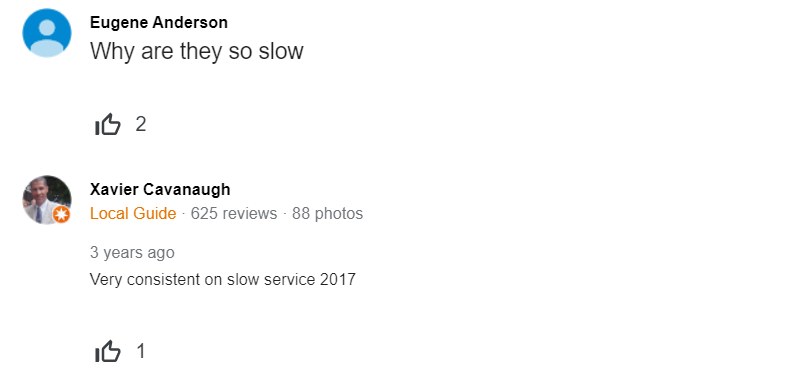
On Google Q&A, anyone can ask a question about your business… and anyone can answer.
And that makes it the perfect opportunity to engage with customers and get useful, accurate information out there about your brand.
Making the most of your Q&A section is a two-step process.
First, it’s essential to provide prompt, helpful answers to the questions your customers are asking.
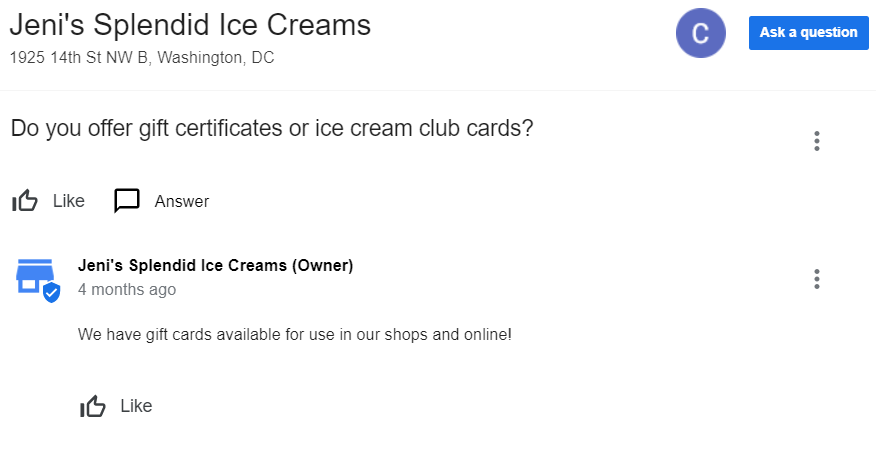
To make it easy, set up alerts in your GMB dashboard so you’ll always know when a new question has come in.
Equally important, you’ll want to seed your Q&A section with relevant questions. Adding your own questions is an ideal way to ensure that customers can get fast answers to the questions they ask most.
Start by making a list of the most common questions you get from customers.
Don’t wing it here. Check with your staff and sales reps to find out what people want to know.
Next, add those questions to your profile. Focus on giving clear, concise answers. While it can be helpful to work in target keywords, only do so if they naturally fit into your response. Your top priority is to help the consumer.
And remember, don’t get carried away. Visitors are looking for fast answers, so resist the temptation to fill your profile with dozens of questions. Stick with the inquiries that come up most often.
Add Products To Your Profile
Whether you sell products or services, adding them to your Google Business Profile is a no-brainer. It’s a simple way to turn your profile into an online showroom for your products.
Most small and medium-size businesses can display products on their Google Business Profile. To get started, head to your Google Business dashboard.
If you see Products listed on the left-hand menu, you’re ready to start adding yours to your profile.
When you click on the Product tab, Google will prompt you to start by creating collections. These are broad product categories that help users quickly find what they’re looking for. Google recommends that you create at least three collections:
Once your collections are complete, you can start adding products.
Keep in mind that it’s important to use the right CTA.
- If you have online buying options (for example, if you’re an eCommerce company), you can link to the product page with a “Buy” or “Order Online” button.
- If you’re selling products that require more consideration or that can’t be purchased online, you can link to more information with a “Learn More” CTA.
Enable Google Business Profile Messaging
As we’ve seen, your Google Business Profile is a lot more than meets the eye. It’s a customer feedback center. A social media platform. A product catalog.
And with Google Business’s messaging features, it’s also a great way for customers to get in touch with you directly.
Today, 82% of smartphone users are regularly using their smartphones to search for local businesses. With messaging, you can send and receive messages from these users directly, all from your Google Business Profile.
And getting started is super simple.
Just go to the “Messaging” tab in your Google Business Profile dashboard, and you’ll be able to install an app on your phone.
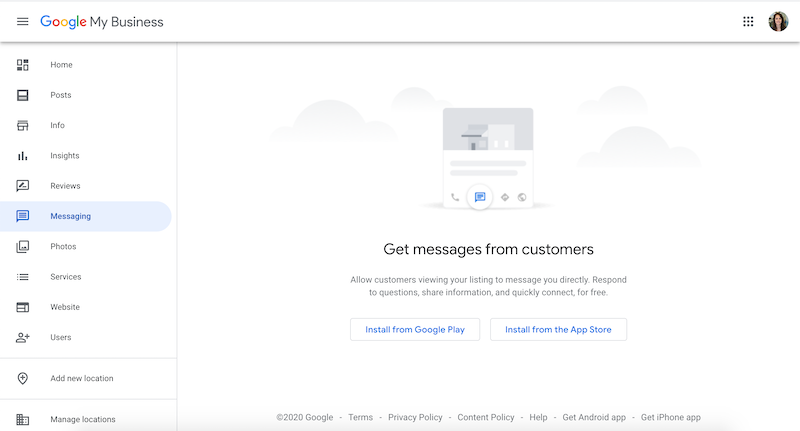
Once the app is set up, choose Customers, then Messages, and then find the option to turn on messaging through the app.
Keep these best practices in mind to ensure you’re being responsive with customers:
- Set up message alerts. You can go to the Settings menu and then tap Notifications to change your notification settings.
- Reply right away. If you don’t respond within 24 hours, Google might deactivate your Business Profile messaging.
- Create automated responses. Setting up an automatic greeting ensures that customers will hear from you quickly. Go to Settings, choose Messages and tap Edit your welcome message to create yours.
Add Industry-Specific Features To Your Google Business Profile
One of the biggest reasons to take advantage of Google Business Profile is that it’s constantly evolving. New features are being added all the time to help businesses in specific niches.
Here are just a few examples of what you can do.
If you’re a restaurant, you can let people reserve a table or order pickup or delivery right from your profile:
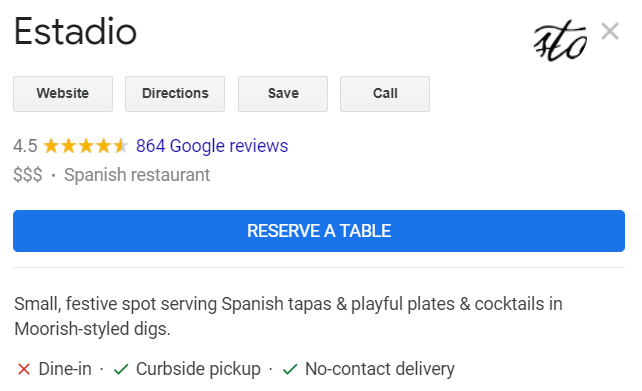
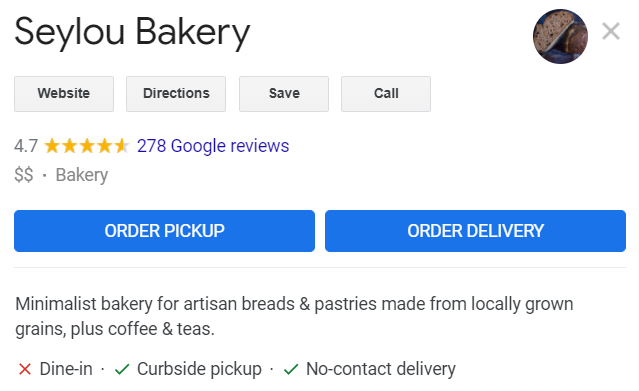
If you’re a hairstylist, you can add a link to help users book an appointment directly from your profile:
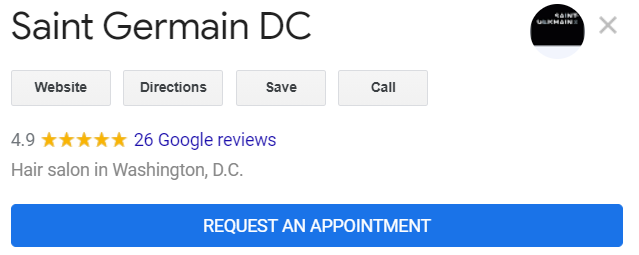
And if you’re a service-based business, you can add a link that makes it easy for customers to request a quote:
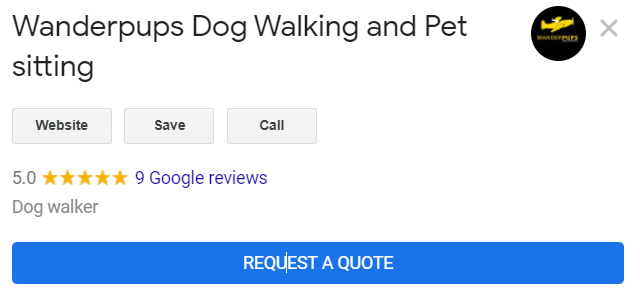
Google’s industry-specific features are constantly growing. After you add your basic business information, check to see what options are available to you.
Keep Customers Up To Date During COVID
Google My Business has been a terrific tool for local businesses over the last year, keeping customers up to date on what their favorite restaurants, stores, and service providers are doing and making it a little easier to live through the pandemic.
It’s clear that COVID is sticking around for a while. And if you’re not using your profile to keep your customers in the loop, now’s the time to start.
- Show delivery options so that you can continue serving your customers, even if they’re not on the premises.
- Provide health and safety information so customers know what’s required and how you’re keeping them safe.
- Alert customers if your hours change. Keep your most current hours on your profile so that customers won’t be left wondering if you’re even open. And if you do close in response to COVID restrictions or safety protocols, put up an alert to let people know:
- Use booking buttons. Booking buttons can turn your Business Profile into an online storefront, enabling you to bring in more customers straight from your profile.
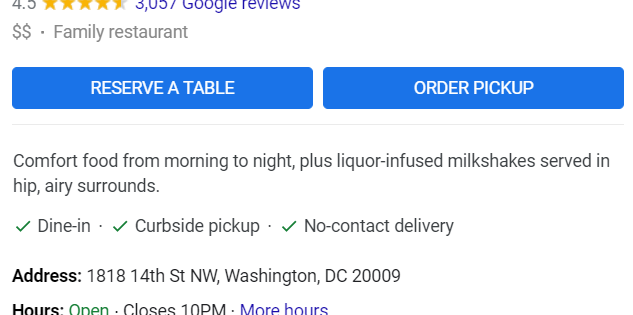
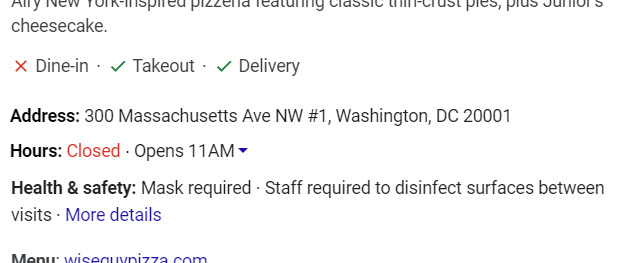
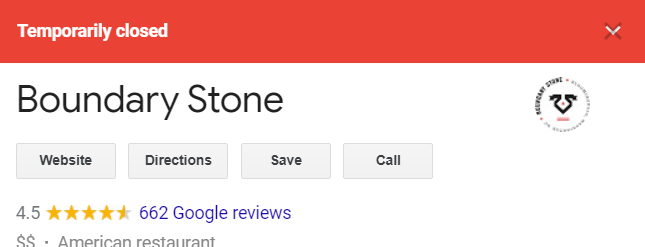
Level Up Your Business with Google Business Profile
If you haven’t set up your Google Business Profile, block off time this week and get on it. Your profile is the cornerstone of all your local efforts — and without a well-optimized profile, you could be invisible to customers.
And remember, setting up your profile isn’t a set-it-and-forget-it affair. You’ll need to regularly take action to keep your profile up-to-date and interact with customers who engage with you.
Make it a regular habit. Before you know it, your Google Business Profile will be a valuable business asset — and a consistent source of new leads and customers.
PS: Get blog updates straight to your inbox!